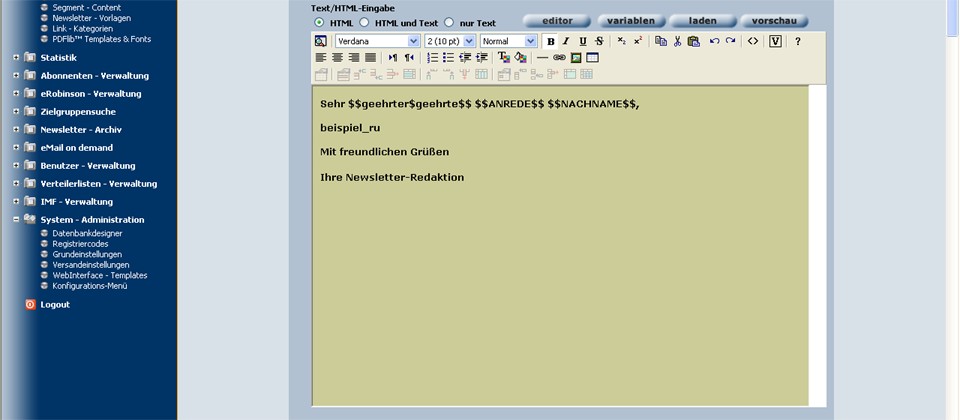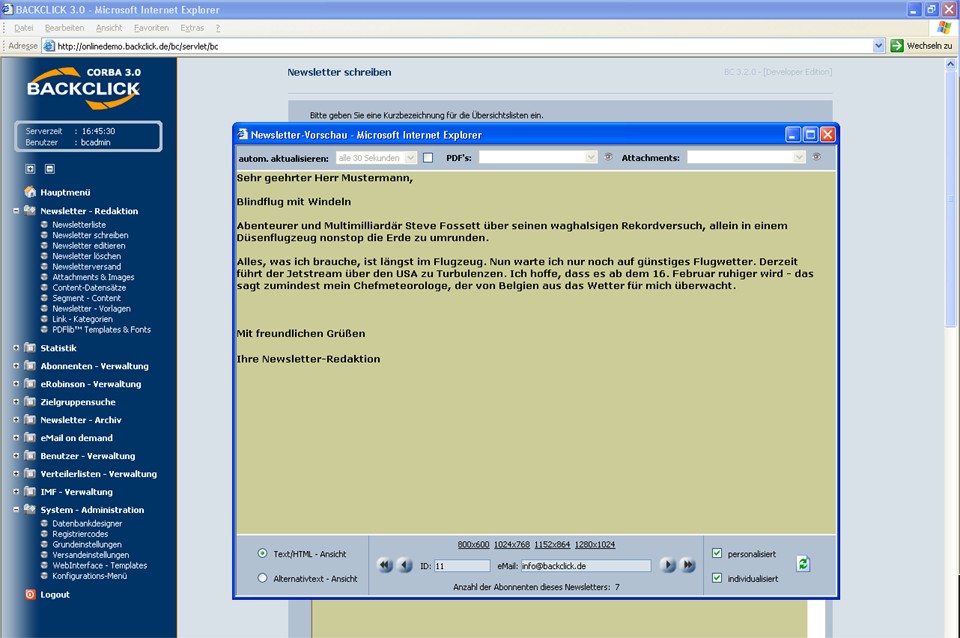XML interface
BACKCLICK has the possibility, to structured Content and control information from external system, for example Contentmanagementsystemen or process automation systems. As a data exchange format it is used XML.
Duties, function and applications of the XML interface
The BACKCLICK XML interface can be used for two different kinds of tasks:
Transferring of structured Content to BACKCLICK for spend this within newsletters as sorted lists. These lists exist of single records, the BACKCLICK as XML files must be made available. Thus, for example, the newest sports news which is delivered by XML within a newsletter can be dispatched considering the interests of every single subscriber. Control of the production and dispatch of newsletters to be able to provide complete HTML newsletters or text newsletters of external system help of special XML attributes and even to dispatch them.
Funktions of the XML interface:
All XML files which are pushed by external systems must be filed at BACKCLICK in the list ~/XMLImport. These files can be filed as FTP, NFS, SMB or some else. Which variation you use remains to you. For the import the central controlling process the MCP is responsible. Sould be a Controll file are in included for the production of the newsletters, the MCP creates one and dispatches them also if the dispatch date is put on NOW or in the past. Should the XML files contain no control functions, the structured data are filed as records in the BACKCLICK database. You are able to do the contents of this data bank in the administration surface inside of Campaign - Management ->; Content records can be seen and deleted when required. Editing isnt included here
Use of the XML interface:
The following text is about how you generate and dispatch this by email as a newsletter from imported XML data structured lists. In addition own computer language (GIS-API) is used in BACKCLICK. This computer language is treated on the basis of examples in detail. Also the possibility is described to put on entire newsletters without use of the administration surface by XML and to dispatch. The following chapter uses automatic compensations of user-defined key words by certain contents occur, for the start we explain this function which is called GIS-SUBSTITUTIONS.
GIS-SUBSTITUTIONS
Within the newsletters which you write, the text segments which recur seem absolutely over and over again. To simplify the insertion of these text segments, the functionality GIS-SUBSTITUTIONS was inserted. This function substitutes for certain expressions with other expressions or text blocks which u defined. In the menu System administration->; configuration menu you find the function 'Substitutions - manager'. If you call the function by clicking on the -button, you will find here an overview of key words which are substituted with certain contents with the construction and mailing of newsletters. Now you have the possibility to extend, edit, look or delete the Keywords. If you click on the button, a new input field in which you insert the expression to be substituted (key word) on the left side and on the right side the contents to be substituted. By a click on you finish the allocation. However, you can not only substitute for expressions or automate Verlinkungenlinking. The main advantage of GIS-SUBSTITUTIONS is that you can make available complicated GIS_API instructions (the integrated computer language of BACKCLICK) to every editor. GIS_API allows an entire automation of the contents of your newsletters. The contents coming from any sources which must be entered in the form of XML files in the BACKCLICK system in the list ~/XMLImport can be automatically read with the help of GIS_API instructions, and be given sorted and formatted. Anhand eines Beispiels wird nun erklärt, wie Sie Newsletter automatisch erstellen und versenden können. With the help of an example it is explained how the Newsletter is getting created and dispatched.
XML interface - controll creation and the dispatch of the newsletter
With the help of the following XML attributes in the tax file XML to be transmitted in BACKCLICK the dispatch of a newsletter is steered. The XML file must be filed in the list ~/XMLImport. You can infer from the example illustrated below as such a XML file is based.
| Code Block | ||||||
|---|---|---|---|---|---|---|
| ||||||
<?xml version="1.0" encoding="ISO-8859-1" standalone="yes"?> <FILE> <META NAME="NEWSLETTER-NO">1</META> <META NAME="NEWSLETTER-SUBJECT">Heise News Flash $$VORNAME$$</META> <META NAME="NEWSLETTER-PUBLISH-DATE"></META> <META NAME="NEWSLETTER-STATUS">0</META> <META NAME="NEWSLETTER-AUTHOR-LOGIN">bcadmin</META> <META NAME="NEWSLETTER-DESCRIPTION">XML Test</META> <META NAME="NEWSLETTER-PRIORITY">3</META> <META NAME="NEWSLETTER-ATTACHMENTS">test.pdf</META> <META NAME="CONTENT-MAIN">Beispiel für Text</META> <META NAME="CONTENT-ALTERNATIVE">Das ist die Textversion</META> </FILE> |
In the following the XML attributes are getting more described:
NEWSLETTER-NO
Here a number is given between 1 and N which specifies the number of the newsletter distributor list to which the newsletter should be dispatched.
NEWSLETTER-SUBJECT
Here the reference line of the newsletter is given. They can also use personalization arrays like $$ GIVEN NAME $$ or $$ PLACE $$.
NEWSLETTER-PUBLISH-DATE
Here the dispatch date of the newsletter is fixed. They have the possibility to give several formats for the dispatch date:
- "now" - immediately dispatch by activiate the XML file
- "tt.mm.yyyy hh.mm" - 01.01.2003 11.11.00 statement exact to the minute
"dddddddddd" - Unixtime (10-figure information of the time in seconds since 1970)
NEWSLETTER-STATUS
Here you give whether you liked to provide the newsletter and then should be visible in the administration surface under edit newsletter. You can also fix that the newsletter is provided and is taken up with a dispatch time immediately in the list of the newsletters to be dispatched and is automatically dispatched. There are the conditions 0. 1 and 2 which have the following meaning:
- Status 0 - Entwurf (erscheint dann unter Newsletter-Liste: Newsletter editierenDesign (appears under newsletter list: Newsletters edit)
- Status 1 - versandfertig (erscheint dann zusätzlich in Newsletter-Versand ready for sending (appears, in addition, in newsletter dispatch)
- Status 2 - versandfertig mit gesetzter Versandzeit (erscheint dann zusätzlich in Newsletter-Versand)sobald ein NEWSLETTER-PUBLISH-DATE angegeben ist, wird der Status auf 2 gesetzt ( appears in newsletter dispatch too)
- as soon as a NEWSLETTER PUBLISH DATE is given, the status is put on 2.
NEWSLETTER-AUTHOR-LOGIN
Hier wird ein Name angegeben. Dieser Name gilt als der Ersteller des Newsletters und findet sich in der Übersicht der erstellten oder versandfertigen Newsletter wieder. Here you have to type in a name. This name defines the producer of the newsletter and finds itself in the overview of the creating or ready for dispatch newsletters .
NEWSLETTER-DESCRIPTION
Hier wird die Kurzbeschreibung des Newsletters angegeben, um ihn auch später noch im Archiv wieder finden zu können.
Here the short description of the newsletter is given to be able to find late in the archive.
NEWSLETTER-PRIORITY
Hier geben Sie die beim Empfänger angezeigte Priorität der Email ein. Here you give the priority indicated by the receiver the email.
NEWSLETTER-ATTACHMENTS
Hier geben Sie einen Dateinamen ein. Diese Datei muss sich bereits als Attachment im BACKCLICK-System befinden.
Here you give a file name. This file must already exist in the Attachment of the BACKCLICK system.
CONTENT-MAIN
Hier geben Sie den HTML-/Text-Part an. Bitte beachten Sie, dass UNBEDINGT alle “<” durch “<” und alle “>” durch “>” zu ersetzen.
Here you give the HTML part and text part. Please note that absolutly all "<" have to substitute with a " <" and all ">"with a ">".
CONTENT-ALTERNATIVE
Hier geben Sie bei alternativen Newslettern den alternativen Textpart ein. Jetzt wissen Sie, wie sich ein XML-File aufbaut und welche <META> Tags dort eingefügt werden müssen, damit Sie einen Newsletter automatisch versenden können. Im Folgenden wird erläutert, mit Hilfe welcher GIS_API-Anweisungen BACKCLICK Inhalte aus diesem XML-File einlesen und anschließend ausgeben kann. Here you insert the alternative text part by the alternative newsletter .Now you know how a XML file is based and which <META> Tags you have to be insert, so that you can automatically dispatch a newsletter. In the following it is explained with the help of which GIS_API instructions BACKCLICK contents from this XML file can read in and be economical afterwards.
| Code Block | ||||||
|---|---|---|---|---|---|---|
| ||||||
<GIS>
READ <<UEBERSCHRIFT>>
FOREACH {PRINT"<<UEBERSCHRIFT>><BR><BR>" }
CLEAR
READ <<HEADER>>
FOREACH {PRINT "<<HEADER>><BR><BR>" }
CLEAR
READ <<BODY>>
FOREACH {PRINT "<<BODY>><BR><BR>" }
</GIS> |
Mit Hilfe dieser Anweisungen lesen Sie Informationen aus der BACKCLICK internen Contentdatenbank ein und geben sie anschließend sortiert aus. Bitte beachten Sie dabei, dass die einzelnen GIS_API-Anweisungen im Kapitel Individualisierung noch detailliert beschrieben werden. Diese GIS_API-Anweisungen stellen Sie den Redakteuren zur Verfügung, indem Sie die Anweisungen mit Hilfe der Substitution (Name: beispiel_ru) abspeichern.
Nun muss der Redakteur in ein Template, das mit dem Newsletter veröffentlicht werden soll, nur noch den Ausdruck "beispiel_ru" einfügen und der Newsletter und die damit verbundenen Inhalte werden so ausgegeben, wie mit den GIS-API-Anweisungen festgelegt wurde. Unten sehen Sie den HTML-Code des Beispieltemplates. Legen Sie in der Vorlagenverwaltung ein Template an und fügen den folgenden Code hier ein. Benennen Sie das Template "XML Import". With the help of these instructions you read in information from the BACKCLICK internal content database and print out them afterwards sorted. Please note that the single GIS_API instructions are described in the chapter Individuation in detail. You make available these GIS_API instructions to the editors, with storing the instructions wiht the help of the substitution (name: beispiel_ru).Now the editor only have to insert the expression "beispiel_ru" in a Template which should be published with the newsletter and the newsletter and the contents are given in the way the GIS-API instructions tell them.
Below you see the HTML code of an example of a template. Create a template in the presentation management and insert the following code here. Name the Template " XML import".
| Code Block | ||||||
|---|---|---|---|---|---|---|
| ||||||
<HTML> <BODY bgcolor="#cccc99" text="black"> <font face="verdana" size="2"> <STRONG>Sehr $$geehrter$geehrte$$ $$ANREDE$$ $$NACHNAME$$, <BR><BR> beispiel_ru <BR><BR> Mit freundlichen Grüßen<BR><BR> Ihre Newsletter-Redaktion</STRONG></font> </BODY> </HTML> |
Legen Sie nun ein XML-File mit folgenden Attributen an:
UEBERSCHRIFTCreate a XML file with the following attributes:- HEADLINE
- HEADER
- BODY
- CONTENT_SOURCE
- CONTENT_ID
Die XML Datei sollte dann so aussehenThe XML filme should be look like this:
| Code Block | ||||||
|---|---|---|---|---|---|---|
| ||||||
<?xml version="1.0" encoding="ISO-8859-1" standalone="yes"?> <FILE> <META NAME="UEBERSCHRIFT">Blindflug mit Windeln</META> <META NAME="HEADER">Abenteurer und Multimilliardär Steve Fossett über seinen waghalsigen Rekordversuch, allein in einem Düsenflugzeug nonstop die Erde zu umrunden.</META> <META NAME="BODY">Alles, was ich brauche, ist längst im Flugzeug. Nun warte ich nur noch auf günstiges Flugwetter. Derzeit führt der Jetstream über den USA zu Turbulenzen. Ich hoffe, dass es ab dem 16. Februar ruhiger wird - das sagt zumindest mein Chefmeteorologe, der von Belgien aus das Wetter für mich überwacht.</META> <META NAME="CONTENT_SOURCE">BACKCLICK</META> <META NAME="CONTENT_ID">283476</META> </FILE> |
Abb. 11.18.1 - Newsletter mit Template erstellt
Bitte öffnen Sie nun das Vorschaufenster und aktivieren Sie 'personalisieren' und 'individualisieren'. Ihnen wird dann ein entsprechend formatierter Newsletter angezeigt. Please, open the preshow-window and activate 'personalize' and 'individualize'. Then an accordingly formatted newsletter is shown.
Abb. 11.8.2 - Vorschau auf individualisiertem Newsletter mit externem XML Content
Das oben aufgeführte Beispiel soll Ihnen einen Einblick in die Möglichkeiten von GIS_API anhand eines Fallbeispiels geben. Das Kapitel Individualisierung beschäftigt sich mit dem genauen Funktionsumfang der XML-Schnittstelle und beschreibt die Skriptsprache GIS_API und deren Möglichkeiten. Bitte beachten Sie, dass es sich um ein technisches Kapitel handelt und weniger oder nicht für Redakteure abgefasst wurdeThe example on top should give you an insight into the possibilities of GIS_API with the help of an example. The chapter "Individuation" deals with the exact functions of the XML interface and describes the skripting language GIS_API and their possibilities. Please, note that it concerns a technical chapter and was written less or not for editors.