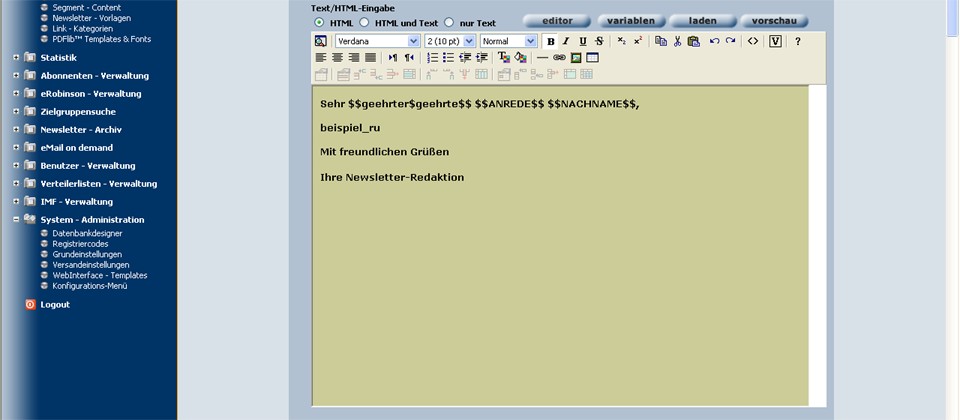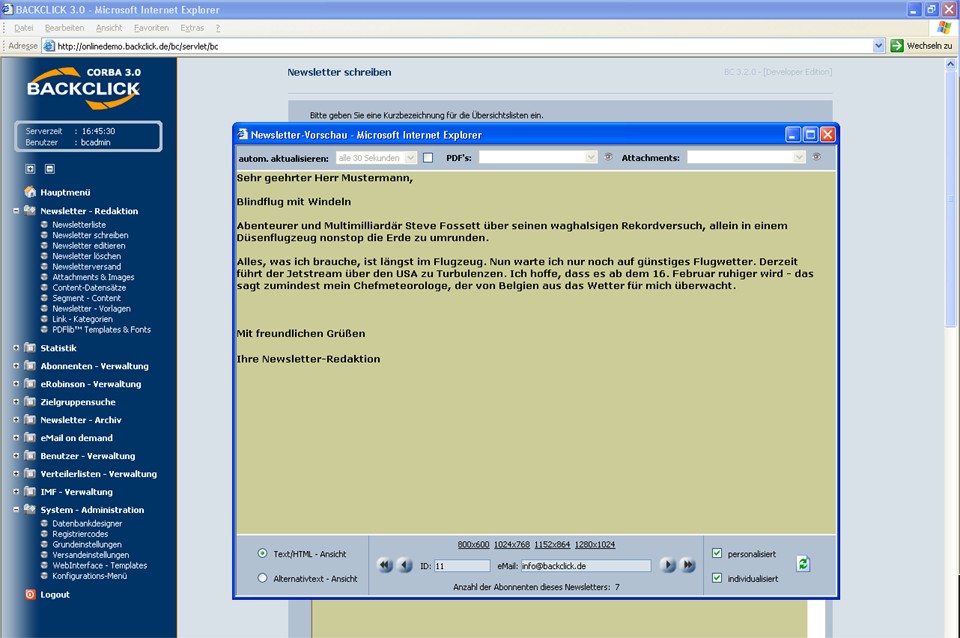The XML
Interfaceinterface
BACKCLICK has offers the possibility, feature to receive structured Content content and control information from external system, for example Contentmanagementsystemen or systems (i.e. content management systems, process automation systems). As a The data exchange format it used is used XML.
DutiesTasks,
function and applicationsusage of the XML interface
The BACKCLICKand the way it works
BACKCLICKs XML interface can be used for two different kinds of tasks:Transferring
- Transfer of structured
- content to BACKCLICK
- to display (and/or send) it as sorted lists within newsletters. These lists
- contain single datasets that have to be provided to BACKCLICK as XML
- data. You can, for example,
take the newest sports news
- , delivered
- as XML, and use them within
Funktions of the XML interface:
All XML files which are pushed by external systems must be filed at BACKCLICK in the list ~/XMLImport. These files can be filed as- your newsletter in regards to every single subscriber’s interests.
- Control of compilation and distribution of newsletters to compose and even send entire HTML or text newsletters with external systems with the aid of specific XML attributes.
The way the XML interface works
All XML data that gets “pushed” by external systems have to be put in the “~/XMLImport” folder. These datasets can be put via FTP, NFS, SMB or some else. Which variation you use remains to you. For the import the central controlling process the any other way. The variant used is your choice. The control process MCP is responsible . Sould be a Controll file are in included for the production of the newsletters, the MCP creates one and dispatches them also if the dispatch date is put on NOW or in the past. Should the XML files contain no control functions, the structured data are filed as records in the BACKCLICK database. You are able to do the contents of this data bank in the administration surface inside of Campaign - Management ->; Content records can be seen and deleted when required. Editing isnt included here
Use of the XML interface:
The following text is about how you generate and dispatch this by email as a newsletter from imported XML data structured lists. In addition own computer for importing. If the datasets contain any newsletter generating control dataset, the MCP generates those and even sends them, should the delivery date be set to NOW or the past. Without any control datasets within the XML data they get added to BACKCLICKs own content database. Use the administrator surface (Campaign - Management -> Contentmanager) to take a look at or delete any content of this database as needed. Editing is not provided.
Usage of the XML interface
The following deals with how to generate structured lists from imported XML data and how to send those as newsletters by email. BACKCLICK uses its own programming language (GIS-API) is used in BACKCLICK. This computer programming language is treated explained in detail on the basis of examples in detail. Also Likewise the possibility is described to put on to generate and send entire newsletters via XML without the use of the administration surface by XML and to dispatch. The administrator interface is explained. Since the following chapter uses automatic compensations substitution of user - defined key words by certain contents occur, for the start we explain this function which is called GIS-SUBSTITUTIONSkeywords with certain content, called GIS-SUBSTITUTION, we start with the explanation of this feature.
GIS-
SUBSTITUTIONSWithin the newsletters which you write, the text segments which recur seem absolutelySUBSTITUTION
You will certainly encounter text passages that are repeated over and over again within your newsletters. To simplify the ease insertion of these text segments, passages the functionality GIS-SUBSTITUTIONS SUBSTITUTION feature was insertedintroduced. This function substitutes for feature replaces certain expressions with other expressions or text blocks which u passages defined . In the menu System administration->; configuration menu you find the function 'Substitutions - manager'. If you call the function by clicking on the -button, you will find here an overview of key words which are substituted with certain contents with the construction and mailing of newsletters. Now you have the possibility to extend, edit, look or delete the Keywords. If you click on the button, a new input field in which you insert the expression to be substituted (key word) on the left side and on the right side the contents to be substituted. By a click on you finish the allocation. However, you can not only substitute for expressions or automate linkingby you. You can find the “Substitutions-Manager” in the menu under “System-Administration -> Substitutions”. Clicking the edit button opens up an overview of keywords that get replaced with certain content when composing and sending newsletters. Use this overview to add new keywords or take a look at, modify or delete existing ones.
Clicking the button opens up a new input box, use the left-hand side for the keyword you want to replace and the right-hand side for the content you want to replace it with. Clicking “save” ends the assignment. But it’s not only replacing keywords or links that can be automated. The main advantage of GIS-SUBSTITUTIONS is that you can make available complicated SUBSTITUTIONs is providing each editor with complex GIS_API instructions assignments (the BACKCLICKs integrated computer programming language of BACKCLICK) to every editor. GIS_API allows an entire automation of the contents you to fully automate the content of your newsletters. The contents coming Content from any sources which must be entered in the form of XML files in the source, added to the BACKCLICK system in the list ~/XMLImport can be automatically read with the help of GIS_API instructions, and be given sorted and formatted. Anhand eines Beispiels wird nun erklärt, wie Sie Newsletter automatisch erstellen und versenden können. With the help of an example it is explained how the Newsletter is getting created and dispatched.
XML interface - controll creation and the dispatch of the newsletter
With the help of the following XML attributes in the tax file XML to be transmitted in BACKCLICK folder “~/XMLImport” as XML data, can automatically be imported, sorted and displayed in a certain format using the GIS_API. The following example explains how to compose and dispatch newsletters automatically.
XML interface – controlling composition and dispatch of newsletters
The following XML attributes, provided to BACKCLICK in the XML control dataset, controls the dispatch of a newsletter is steered. The XML file must be filed in the list ~/XMLImport. You can infer from the example illustrated below as such a XML file is baseddata has to be added to the “~/XMLImport” folder. The following example shows how an XML file like this has to be built.
| Code Block | ||||||
|---|---|---|---|---|---|---|
| ||||||
<?xml version="1.0" encoding="ISO-8859-1" standalone="yes"?> <FILE> <META NAME="NEWSLETTER-NO">1</META> <META NAME="NEWSLETTER-SUBJECT">Heise News Flash $$VORNAME$$</META> <META NAME="NEWSLETTER-PUBLISH-DATE"></META> <META NAME="NEWSLETTER-STATUS">0</META> <META NAME="NEWSLETTER-AUTHOR-LOGIN">bcadmin</META> <META NAME="NEWSLETTER-DESCRIPTION">XML Test</META> <META NAME="NEWSLETTER-PRIORITY">3</META> <META NAME="NEWSLETTER-ATTACHMENTS">test.pdf</META> <META NAME="CONTENT-MAIN">Beispiel für Text</META> <META NAME="CONTENT-ALTERNATIVE">Das ist die Textversion</META> </FILE> |
In the following the XML attributes are getting more describedThe XML attributes will be explained in detail below:
NEWSLETTER-NO
Here This returns a number is given between 1 and N which n that specifies the number of the newsletter distributor list to which “Newsletterlist” used for delivery of the newsletter should be dispatched.
NEWSLETTER-SUBJECT
Here the reference line This relates to the subject of the newsletter is given. They You can also use personalization arrays like $$ GIVEN NAME $$ or $$ PLACE $$personalizing fields like “$$VORNAME$$” or “$$ORT$$” al well.
NEWSLETTER-PUBLISH-DATE
Here This determines the dispatch mailing date of the newsletter is fixed. They have the possibility to give . You can specify several formats for the dispatch mailing date:
"now" - immediately dispatch by activiate- “now” – immediate delivery as soon as the XML file gets activated
- ” – 01.01.2003 11.11.00
- specification to-the-minute
- “dddddddddd” – Unixtime (10-
- digit specification in seconds since 1970)
NEWSLETTER-STATUS
Here This allows you give to specify whether you liked to provide the newsletter and then should want your neswsletter to be visible in the administration surface under edit newsletteryour administrator interface under “Edit existing campaign” after creation. You can also fix that schedule the newsletter is provided and is taken up with a dispatch time immediately in to be created with a certain mailing date, added to the list of the newsletters to be dispatched delivered and is sent automatically dispatched. There are the conditions 0. 1 and 2 which have the following meaning:
as well. The states/statuses are as follows:
- state/status 0 – “Draft” (shows up under “Campaign - Management: Edit existing campaign”)
- state/status 1 – “Mailable” ( shows up under “Publish Campaign”)
- state/status 2 – “Mailable” with a set mailing date ( shows up under “Publish Campaign”)
- as soon as you specify a NEWSLETTER-PUBLISH-DATE
- the state/status is
- set to “2”
NEWSLETTER-AUTHOR-LOGIN
Here you have to type inThis specifies a name. This name
definesrepresents the
producerauthor of the newsletter and
findsitselfis displayed in the overview of
thecreating or ready for dispatch newsletterscreated or “Mailable” newsletters.
NEWSLETTER-DESCRIPTION
Hier wird die Kurzbeschreibung des Newsletters angegeben, um ihn auch später noch im Archiv wieder finden zu können.
Here the shortThis specifies the brief description of the newsletter
is givento be able to
find lateintherelocate it in your archive.
NEWSLETTER-PRIORITY
Here you give the priority indicated by the receiver the emailThis specifies the priority displayed at your recipient.
NEWSLETTER-ATTACHMENTS
Hier geben Sie einen Dateinamen ein. Diese Datei muss sich bereits als Attachment im BACKCLICK-System befinden.
Here you give a file nameThis specifies a filename. This file
must already exist in the Attachment of theBACKCLICKsystemalready has to be located in the BACKCLICK-System as attachment.
CONTENT-MAIN
Hier geben Sie den HTML-/Text-Part an. Bitte beachten Sie, dass UNBEDINGT alle “<” durch “<” und alle “>” durch “>” zu ersetzen.
Here you give the HTML part andThis specifies the HTML/text part. Please
note that absolutly all "<" have to substitute with a " <" and all ">"with a ">"make sure to replace all “<” with “<” and all “>” with “>”.
CONTENT-ALTERNATIVE
Here you insert This specifies the alternative text part by the alternative newsletter for newsletters. Now you you know how a an XML file is based has to be built and which <META> Tags you have to be insert, so that you can automatically tags to use in order to dispatch a newsletter automatically. In the following it is explained with the help of The following will explain which GIS_API instructions BACKCLICK contents from assignments to use in order to make BACKCLICK import and display content of this XML file can read in and be economical afterwards.
| Code Block | ||||||
|---|---|---|---|---|---|---|
| ||||||
<GIS>
READ <<UEBERSCHRIFT>>
FOREACH {PRINT"<<UEBERSCHRIFT>><BR><BR>" }
CLEAR
READ <<HEADER>>
FOREACH {PRINT "<<HEADER>><BR><BR>" }
CLEAR
READ <<BODY>>
FOREACH {PRINT "<<BODY>><BR><BR>" }
</GIS> |
With the help of these
assignments you can import information from
BACKCLICKs internal content database and
return them
sorted. Please
keep in mind that each GIS_API
assignment gets explained in detail in the chapter
“Individualization”. You can provide your editors with GIS_API assignments by saving them with the help of “Substitution” (Name: sample_ru).
All the editor has to do now is inserting the expression “sample_ru” into a template that gets published with the newsletter and the newsletter and
its corresponding content is displayed as specified by the GIS_API assignments. Below you can see the HTML code of an example
template. Create a template
under the “Campaign templates” and insert the following code
. Name the
template “XMLImport”.
| Code Block | ||||||
|---|---|---|---|---|---|---|
| ||||||
<HTML> <BODY bgcolor="#cccc99" text="black"> <font face="verdana" size="2"> <STRONG>Sehr $$geehrter$geehrte$$ $$ANREDE$$ $$NACHNAME$$, <BR><BR> beispiel_ru <BR><BR> Mit freundlichen Grüßen<BR><BR> Ihre Newsletter-Redaktion</STRONG></font> </BODY> </HTML> |
Create
aan XML file with the following attributes:
HEADLINE- UEBERSCHRIFT
- HEADER
- BODY
- CONTENT_SOURCE
- CONTENT_ID
The XML
filmefile should
belook like this:
| Code Block | ||||||
|---|---|---|---|---|---|---|
| ||||||
<?xml version="1.0" encoding="ISO-8859-1" standalone="yes"?> <FILE> <META NAME="UEBERSCHRIFT">Blindflug mit Windeln</META> <META NAME="HEADER">Abenteurer und Multimilliardär Steve Fossett über seinen waghalsigen Rekordversuch, allein in einem Düsenflugzeug nonstop die Erde zu umrunden.</META> <META NAME="BODY">Alles, was ich brauche, ist längst im Flugzeug. Nun warte ich nur noch auf günstiges Flugwetter. Derzeit führt der Jetstream über den USA zu Turbulenzen. Ich hoffe, dass es ab dem 16. Februar ruhiger wird - das sagt zumindest mein Chefmeteorologe, der von Belgien aus das Wetter für mich überwacht.</META> <META NAME="CONTENT_SOURCE">BACKCLICK</META> <META NAME="CONTENT_ID">283476</META> </FILE> |
By adding this XML file
into the
list ~/XMLImport, the contentsfolder “~/XMLImport” the content of the file
areis read
in and filed in/imported and added to the content database.
If you provide nowUsing the template above to create a newsletter
with the Template invested on top, the following is shownwill display the following:
Abb. 11.18.1 - Newsletter mit Template erstellt
Please
,open the
preshow-window“preview window” and activate
'personalize' and 'individualize'. Then an accordingly formatted newsletter is shown“personalize” and “individualize”. You’ll see a newsletter formatted accordingly.
Abb. 11.8.2 - Vorschau auf individualisiertem Newsletter mit externem XML Content Content
The example
on topabove should give
youyou an insight into the possibilities of GIS_API
with the help of an example. The chapter "Individuation" deals with the exact functionsbased on a sample case. More details about the possibilities and scope of operation of the XML interface and
describesthe
skriptingscript language GIS_API
and their possibilities. Please, note that it concernscan be found in the chapter “individualization”. Please keep in mind that this is a technical chapter and
was written lesslittle or not at all suited for editors.