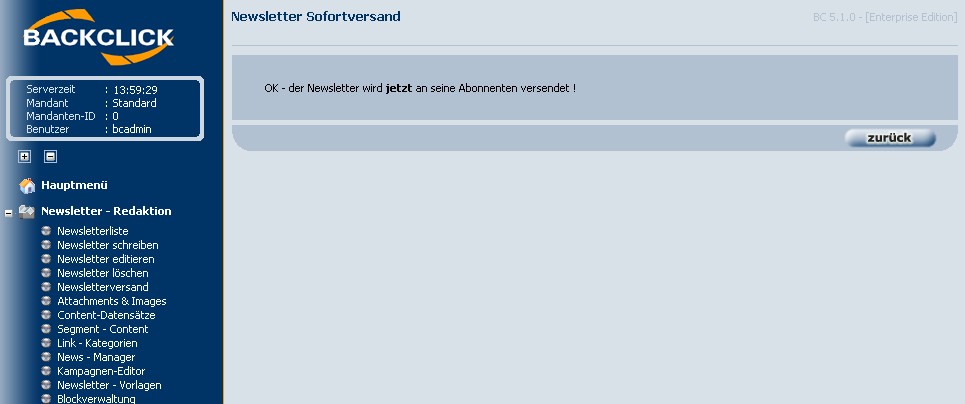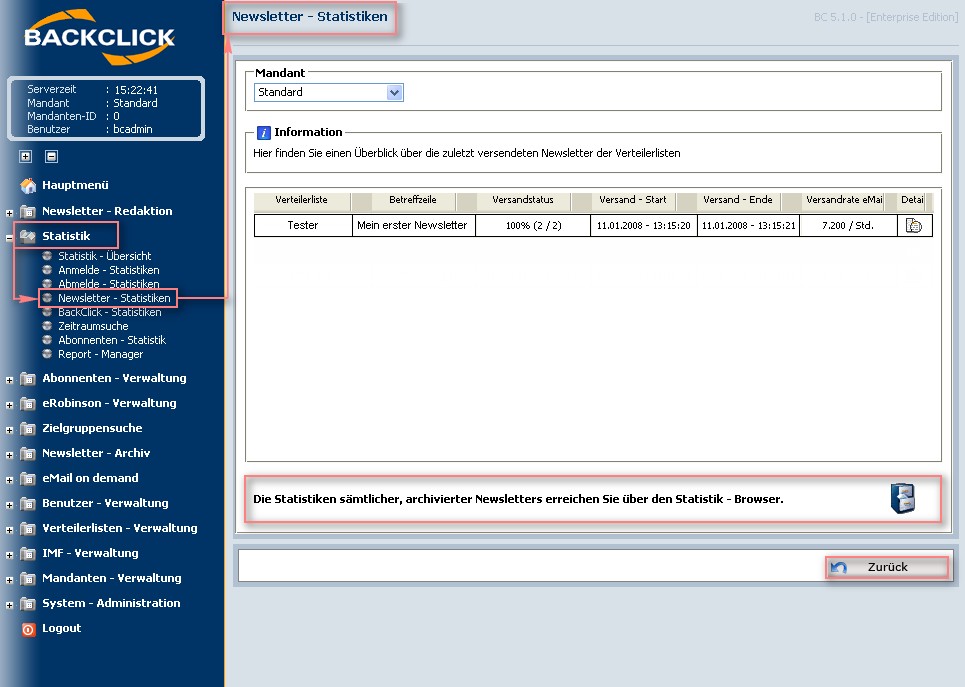After you have created a newsletter and set its status to "Mailable" go to Campaign-Management --> Publish Campaign. Your created newsletter will be listed here. You may send the campaign immediately or set a future date and time to send it. Both functions are found on the right-hand side of the overview.
Fig. 3.7.1 - Publish Campaign
If you want to send out the newsletter immediately, click on the -Button. As additional insurance, BACKCLICK will ask you if you want to send out the newsletter now. Confirm this question with a click on "yes", if you want to start sending the newsletter. Clicking "no" will not send your newsletter.
Fig. 3.7.2 - Publish Campaign immediately
To set a date and time for dispatch click the -button. This will open an entry mask to define the point in time to start sending. Confirm your entries by clicking the "save"-button.
Fig. 3.7.3 - Publish Campaign in the future
After saving your publishing date will be set with the following confirmation:
Fig. 3.7.3.1 - Publisch Campaign confirmation
Fig. 3.7.3.2 - Publisch Campaign confirmation
Your newsletter is now queued to be sent by BACKCLICK's mail engine.
Fig. 3.7.3.3 - Publish Campaign - sending in progress
If sending has already begun, the status is set to “Sending...”. You are able to stop sending here by removing the time previously set. Clicking the -button removes the time, your newsletter will no longer be sent. You will return to the overview of all “Mailable” newsletters.
Sending may also be paused by clicking the -button. Bare in mind that the mail engine only checks every 100 emails for a possible pause state.
During and after sending a newsletter, you are able to check statistics related to rate of sending, progress, traffic and so on. To do so go to the menu Statistics --> Campaign - Statistics. You will see an overview of all mailing lists and the newsletter sent last. A rough overview containing data about status, start and end of sending and rate of sending should usually contain enough information. If you want to check statistics of newsletters sent previously, click the -button in the last column of the overview.
Fig. 3.7.4 - Statistics about sending