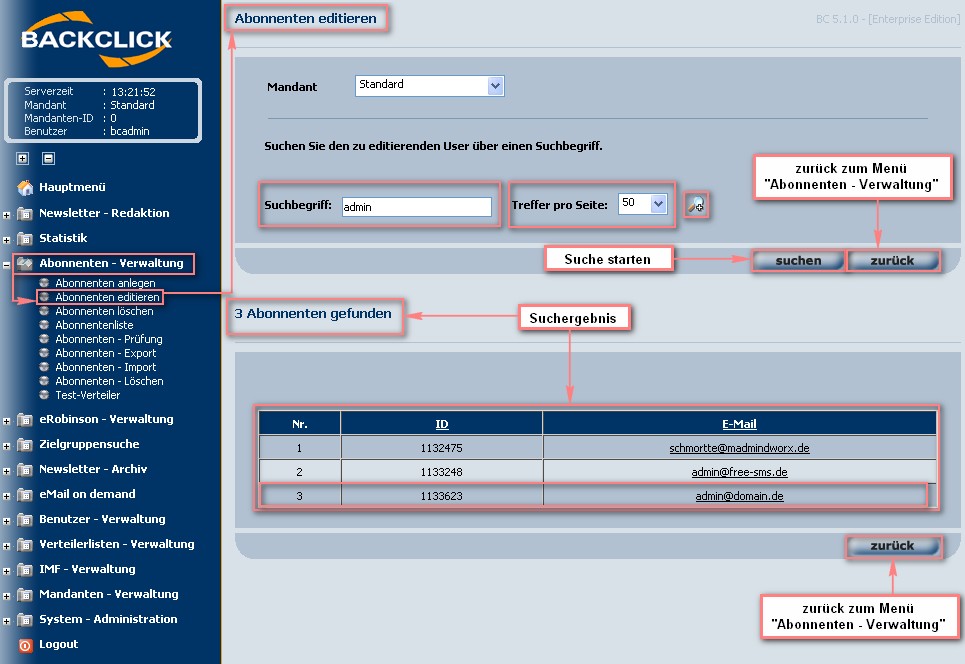Changing subscriber’s data
To manually change any information about an existing subscriber, choose “edit subscriber” in your submenuIn order to edit information of a subscriber, go to "Edit Subscriber". This will open a searching search-mask where you may enter the e-mail email address of the subscriber whose information you would like want to edit. There are two different possibilities for this searching processoptions.
Simple search
Fill in the whole e-mail address, the domain, or parts of the e-mail address of the subscriber you wish to search for in the input box. If you don’t fill in anything, all of the subscribers’ e-mail addresses will be listed as result.
AbbEnter the term you want to search for. You may search for an explicit email address, a domain or part of an email address. When searching for a domain or parts of email addresses, "%"-characters have to be used as placeholders. For example, if you want to search for all subscribers with the domain "backclick.de", you have to enter "%backclick.de", if you want to search for all subscribers with the word "Smith" in their email address, you have to enter "%Smith%" as search string. If you do not enter anything, all your subscriber's addresses will be listed.
Fig. 7.3.2.1 - Abonnenten suchen (einfache Suche)
Expanded search
: Clicking on this button will expand the searching mask to accept more criteria for Search for a subscriber (simple search)
Enhanced search
Clicking the -button expands the searching mask allowing you to add further criteria to your search. For example, if you would like want to see all your subscribers from one domain, enter the domain in the input box and choose "search in domain". After you click on the "search" button all of the subscribers using this domain will be listed. In addition, you may limit the time range, which will then only include the subscribers who signed on after the date you defined. receive all subsribers of a certain mailing list, choose this list and click "search". All subscribers of the corresponding list will be displayed. You may limit the period of time to be considered. This period relates to the first subscription of a subscriber.
PLEASE NOTE: If you enter the whole e-mail address in the input box marked “searching,” and the e-mail an entire email address and this address exists in your the database, the searching process will be very fast (less than one <1 second). If you enter only parts of the e-mail an email address, it will take longer to get a result because the BACKCLICK system will start the full text search.
Abb. 7.3.2.2 - Abonnenten suchen (erweiterte Suche)
After it completes the searching process, BACKCLICK will list all of the results found in its database. Clicking on an e-mail address will display all of the information about
that subscriber. a more time consuming full-text search will be triggered which may take quite some time.
After the result is displayed you may click an email address in order to access the corresponding data set. On top of information already provided, you will see further important and interesting data.
Source of subscriber and
membershiplist relation
The first table listed shows a subscriber’s memberships on the defined mailing lists. The subscription and checkout data are reported here.
Abbbelow the email address shows this subscriber's list relation. Time of subscription/unsubscription is displayed next to the corresponding mailing list.
Fig. 7.3.2.3 - Abonnenten An- und Abmeldehistorie
Supporting documentation must be produced for every company who offers e-mailings. This should contain information about the subscriber’s subscription date, the website the subscription came from, and the IP address he or she had at the time. Clicking on the "History/Action" ()-button at the end of the first row in your table will display the complete history of subscription and checkout. This history will also contain the “referer” and the IP address, and all of the subscriber’s checkouts and subscriptions, if any. BACKCLICK will save all of this data.
AbbSubscription/Unsubscription history
You as a sender have to be able to provide data about time and source of subscription as well as IP-address at that time. BACKCLICK supports you in doing so. Clicking the -button next to a mailing list displays the entire subscription and unsubscription history of this subscriber, including the so-called "referer" and IP-address. Even if a subscriber subscribes and unsubscribes multiple times, BACKCLICK will save all data.
Fig. 7.3.2.3.1 - Abonnenten Subscriber - Statistik Statistics
By clicking on Clicking the IP address , allows you can to identify the registered owner of this IP address using the “RIPE "RIPE Whois Database". ” If the subscriber applied for a newsletter by using an Internet form, the source of this Web page will also be displayed. To open the “RIPE Whois Database,” click on the so-called “referrer”
(here: import).
History of contact for every subscriber
Still more interesting information about every subscriber in your system is displayed in the second table. All e-mail traffic for this particular subscriber is listed here, so that you can easily find out whether or not their claim that they received one newsletter twice is true. All of the newsletters BACKCLICK has sent out to this e-mail server (SMTP-server) with no failure messages are displayed when you click on the -button. This overview shows a view of every personalized newsletter, as well as its subject and the time of sendingsubscribed to your newsletter using a form on the internet, this website will show as source. Clicking the "Referer" ("Administrationsoberfläche" in this case) takes you to the "RIPE Whois Database"
Incoming/Outgoing E-Mail-Traffic
The second table shows further interesting information about this subscriber. You are able to access the entire email traffic with this subscriber. This way, complaints like "I received your newsletter 10 times" are investigated easily. Clicking the -button next to "Sent campaigns" displays every newsletter successfully delivered without any error message to the mail server (SMTP server) by BACKCLICK. This overview shows a personalized view of every newsletter, its subject and the exact time BACKCLICK successfully delivered it without any error messages. If you only see a newsletter once, you can be sure that BACKCLICK it was only sent it out once . Also listed here are the incoming e-mails that contain all of the e-mails that are connected to this subscriber. These will be listed if the address of an incoming e-mail may be related to a subscriber’s e-mail address, or if the e-mail address of a subscriber is found in the body of an incoming e-mail. Additionally you will find here the category of bounces in which the BACKCLICK-IMF put the returned e-mails. Please read Chapter “IMF” for more information on bounces. by BACKCLICK as well. All incoming emails BACKCLICK was able to relate to this subscriber can be accessed the same way. This relation is only possible, if either the from-address of the incoming mail equals a subscriber's email address or a subscriber's address can be found within the text itself. This list shows the category an email was sorted into by our self-learning response queue filter as well. Please refer to chapter "IMF: about the filter" for further information.
Abb 7.3.2.3.2 - Statistik Statistics - versendete Newsletter Sent campaigns
Abb. 7.3.2.3.3 - Statistik Statistics - empfangene Bounce-eMails E-Mails
Subscriber’s
data basedatabase fields
Following Below these this information, statistics you will see all of the existing data fields filled with the information you got about the subscriber. You may change them the information in these fields if needed, and save the changes by clicking on the -button.
Abbfind all subscriber's database fields together with corresponding content. You may modify these and confirm your changes by clicking the "save"-button.
Fig. 7.3.2.4 - Abonnenten An- und Abmeldehistorie To return to the “Subscriber Management” in your main menu, please click on the -buttonSubscriber's database fields
Click the "back"-button in order to return to Subscriber - Management.