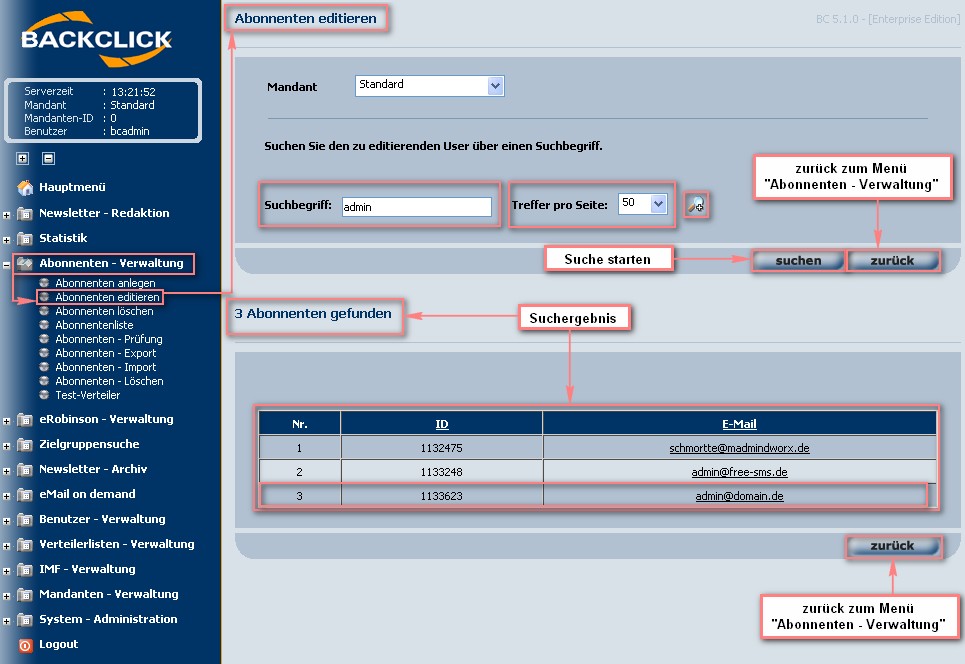Changing subscriber’s data
To manually change any information about an existing subscriber, choose “edit subscriber” in your submenu. This will open a searching mask where you may enter the e-mail address of the subscriber whose information you would like to edit. There are two different possibilities for this searching process.
Simple search
Fill in the whole e-mail address, the domain, or parts of the e-mail address of the subscriber you wish to search for in the input box. If you don’t fill in anything, all of the subscribers’ e-mail addresses will be listed as result.
Abb. 7.3.2.1 - Abonnenten suchen (einfache Suche)
Expanded search
: Clicking on this button will expand the searching mask to accept more criteria for your search. For example, if you would like to see all your subscribers from one domain, enter the domain in the input box and choose "search in domain". After you click on the "search" button all of the subscribers using this domain will be listed. In addition, you may limit the time range, which will then only include the subscribers who signed on after the date you defined.
PLEASE NOTE: If you enter the whole e-mail address in the input box marked “searching,” and the e-mail address exists in your database, the searching process will be very fast (less than one second). If you enter only parts of the e-mail address, it will take longer to get a result because the BACKCLICK system will start the full text search.
Abb. 7.3.2.2 - Abonnenten suchen (erweiterte Suche)
After it completes the searching process, BACKCLICK will list all of the results found in its database. Clicking on an e-mail address will display all of the information about
that subscriber.
Source of subscriber and membership
The first table listed shows a subscriber’s memberships on the defined mailing lists. The subscription and checkout data are reported here.
Abb. 7.3.2.3 - Abonnenten An- und Abmeldehistorie
Supporting documentation must be produced for every company who offers e-mailings. This should contain information about the subscriber’s subscription date, the website the subscription came from, and the IP address he or she had at the time. Clicking on the "History/Action" ()-button at the end of the first row in your table will display the complete history of subscription and checkout. This history will also contain the “referer” and the IP address, and all of the subscriber’s checkouts and subscriptions, if any. BACKCLICK will save all of this data.
Abb. 7.3.2.3.1 - Abonnenten - Statistik
By clicking on the IP address, you can identify the owner of this IP address using the “RIPE Whois Database.” If the subscriber applied for a newsletter by using an Internet form, the source of this Web page will also be displayed. To open the “RIPE Whois Database,” click on the so-called “referrer”
(here: import).
History of contact for every subscriber
Still more interesting information about every subscriber in your system is displayed in the second table. All e-mail traffic for this particular subscriber is listed here, so that you can easily find out whether or not their claim that they received one newsletter twice is true. All of the newsletters BACKCLICK has sent out to this e-mail server (SMTP-server) with no failure messages are displayed when you click on the -button. This overview shows a view of every personalized newsletter, as well as its subject and the time of sending. If you only see a newsletter once, you can be sure that BACKCLICK only sent it out once. Also listed here are the incoming e-mails that contain all of the e-mails that are connected to this subscriber. These will be listed if the address of an incoming e-mail may be related to a subscriber’s e-mail address, or if the e-mail address of a subscriber is found in the body of an incoming e-mail. Additionally you will find here the category of bounces in which the BACKCLICK-IMF put the returned e-mails. Please read Chapter “IMF” for more information on bounces.
Abb 7.3.2.3.2 - Statistik - versendete Newsletter
Abb. 7.3.2.3.3 - Statistik - empfangene Bounce-eMails
Subscriber’s data base database fields
Following these this information, you will see all of the existing data fields filled with the information you got about the subscriber. You may change them the information in these fields if needed, and save the changes by clicking on the -button.
Abb. 7.3.2.4 - Abonnenten An- und Abmeldehistorie
To return to the “Subscriber Management” in your main menu, please click on the -button.